
|
|
Figure 1 - Jupiter can be enhanced with a High-Pass Filtered Layer. Hold your mouse cursor over the image to see a comparison between the original image and the enhanced one.
|
The image of Jupiter seen in Figure 1 can be improved with a High-Pass Filtered Layer.
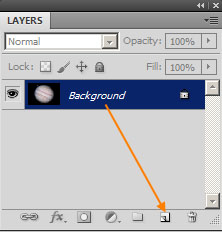 |
|
Figure 2 - Photoshop's Layers Dialog
|
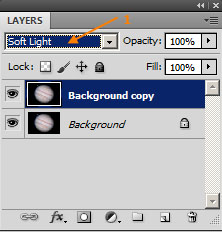 |
|
Figure 3 - Photoshop's Layers Dialog
|
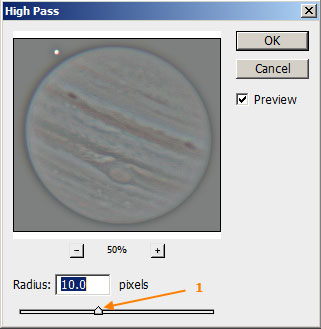 |
|
Figure 4 - High-Pass Filter
|

|
|
Figure 5 - Jupiter enhanced with a High-Pass Filtered Soft-Light Layer. Hold your mouse cursor over the image to see a comparison between the original image and the enhanced one.
|
In Figure 5 we can see the results of using a High-Pass Filtered Soft-Light Layer to enhance details on Jupiter.
The blending mode of the layer can also be changed to Overlay or Hard Light for different effects with the High-Pass Filtered image.
You can also try applying a High-Pass Filtered Layer more than once with the radius set to different amounts.
Note that the High-Pass Filtered Layer can also exaggerate noise in the image.
|