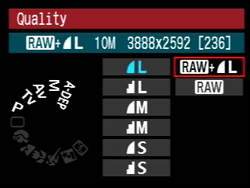
|
|
Canon 1000D (Digital Rebel XS) image quality settings allow JPEG and Raw files to be saved in the camera simultaneously.
|
There are two basic types of file formats that we can use to store images on the memory card in a DSLR camera for digital astrophotography.
There are two more file formats that many astronomical image processing programs use.
JPEG and Raw are file formats used to save images in the camera when you shoot them.
TIFF and FITS are file formats used when working on images in an image processing program.
- JPEG (Joint Photographic Experts Group) - JPEG is an industry standard format that yields smaller file sizes by compression. It uses the .jpg file extension that is tacked on to the end of the file name. Most digital cameras shoot JPEG by default. Unfortunately, to make smaller file sizes, the compression algorithm must throw away data. This is called "lossy" compression. JPEG compression does a really good job of it, but data is lost nonetheless, and the file is only stored in 8 bits.
- Raw - This Raw file format is almost always proprietary to the specific camera manufacturer. This means that these image files must be opened either in the manufacturer's dedicated software, or in an image processing program such as Images Plus or Photoshop that supports that particular flavor of Raw file format. Most of these image processing programs do support the Raw file formats by the major manufacturers such as Canon and Nikon, but it is a good idea to check to make sure before purchasing hardware or software.
Raw files use a proprietary file extension such as .nef (Nikon Electronic image Format) or .cr2 (Canon Raw version 2). Raw file formats store the unmanipulated Raw image data in the highest bit depth available in the camera, usually 12 or 14 bits. Raw files take up more space than JPEG files on the memory card, although with the storage capacity of memory cards these days, this is not a concern.
Although Raw file format saves the basic data from the camera sensor without manipulation, it does usually attach data to the file about camera settings for parameters such as sharpness and color balance. This information is then applied as the defaults when the Raw file is opened in the camera manufacturer's image processing program. These camera settings are permanently applied to JPEG images inside the camera when the file is written, so these changes are permanent in a JPEG image. With Raw images, these settings can be changed later without damaging the data in the file.
- TIFF (Tagged Image File Format) - TIFF is a standard file format for uncompressed images that is one of the most widely used and supported formats in normal daytime image processing programs. It uses the .tif file extension.
- FITS (Flexible Image Transport System) - The FITS file format was developed for scientific images. It uses the .fit file extension. Many DSLR astronomical image processing programs will open up a Raw file and translate it to FITS file format for processing, but DSLR cameras do not shoot in FITS file format in the camera.
Quality Settings
In addition to being able to select the file type, you can also select different quality settings for the image files. There are two different concepts involved here - optical resolution and compression.
- Optical Resolution - For example, with the Canon 1000D (Digital Rebel XS), you can select different resolutions in the camera:
- High Quality - 3888 x 2592 pixels
- Medium Quality - 2816 x 1880 pixels
- Low Quality - 1936 x 1288 pixels
A lower number of pixels produces a smaller file size, but will record less details in the image. This produces a lower-quality image.
- Compression - Compression also produces a smaller file size for JPEG images but it doesn't change the number of pixels in a file. Compression affects the quality of an image because some information must be thrown away to achieve a smaller file size when it is compressed.
Two compression settings are usually available on consumer-grade DSLRs, high compression and low compression. High compression yields a smaller file size with lower quality. Low compression yields a larger file size with higher quality.
Some higher-end cameras also offer a setting to save a Raw file in a compressed format that saves space but does not reduce quality. This is called lossless compression. However, this type of compression is proprietary to the camera manufacturer, and some astronomical image processing programs may have problems with it.
In the case of both resolution and compression, you could store more images on a memory card if you shoot at a lower resolution and higher compression. However, except in special circumstances, this is false ecomony.
You will get the highest image quality by shooting at the highest resolution available in Raw file format, and, if you shoot JPEGs, the lowest compression setting. You can always change the resolution later by resizing and resampling in software, but you can never get it back if its not there in the original file.
Shooting JPEG and Raw at the Same Time in the Camera
Some cameras will allow you to save images in the camera in both JPEG and Raw file formats concurrently at the same time as they are shot. This takes up more space on the memory card in the camera, but can be convenient for quick viewing later.
If you are just starting out, and don't want to do any advanced image processing, then you can shoot JPEGs in the camera.
I would strongly recommend that you shoot both JPEG and Raw at the same time however. Raw files give you a tremendous amount of flexibility. For example, if you don't get the white balance correct, you can easily change it later with the Raw file. Raw files are also stored in a higher bit depth, which allows much greater room to increase the contrast later to improve faint detail in the image. Beginner's can just use the JPEG images right out of the camera if they wish, and then use the Raw files later when they are more advanced.
If you do shoot JPEGs in the camera, and you open them up in an image processing program to adjust or enhance them, be sure to save them as a TIFF file after working on them. Do not save and overwrite the original file!
Yes, you can shoot JPEGS! And, you can even calibrate them with dark frames. We'll talk about this more in the chapter on advanced imaging.
When you do get more advanced, you will get better results by using Raw files, but don't hesitate to shoot JPEGs when starting out.